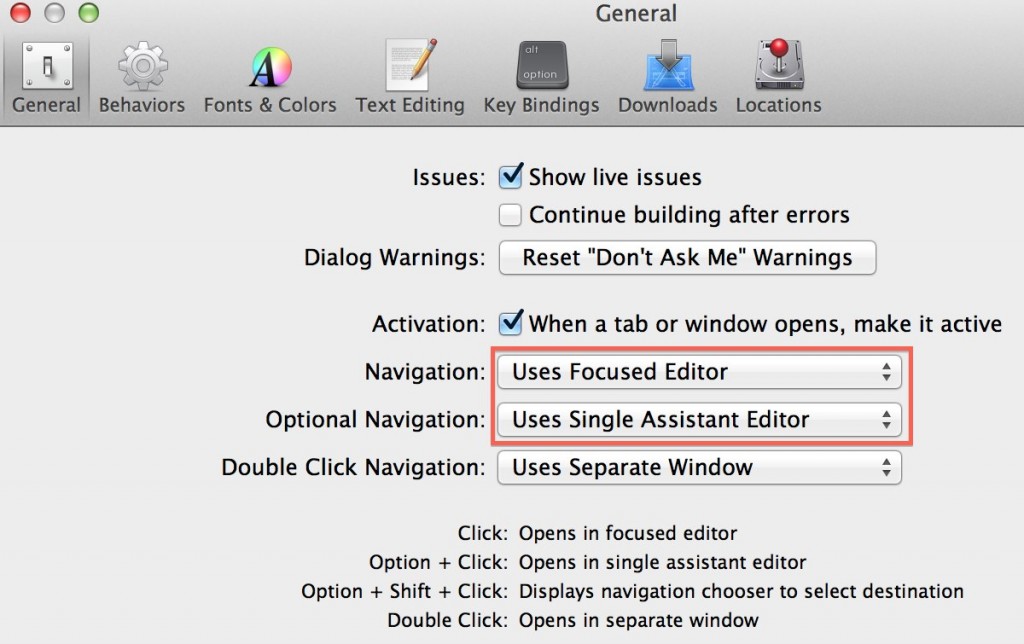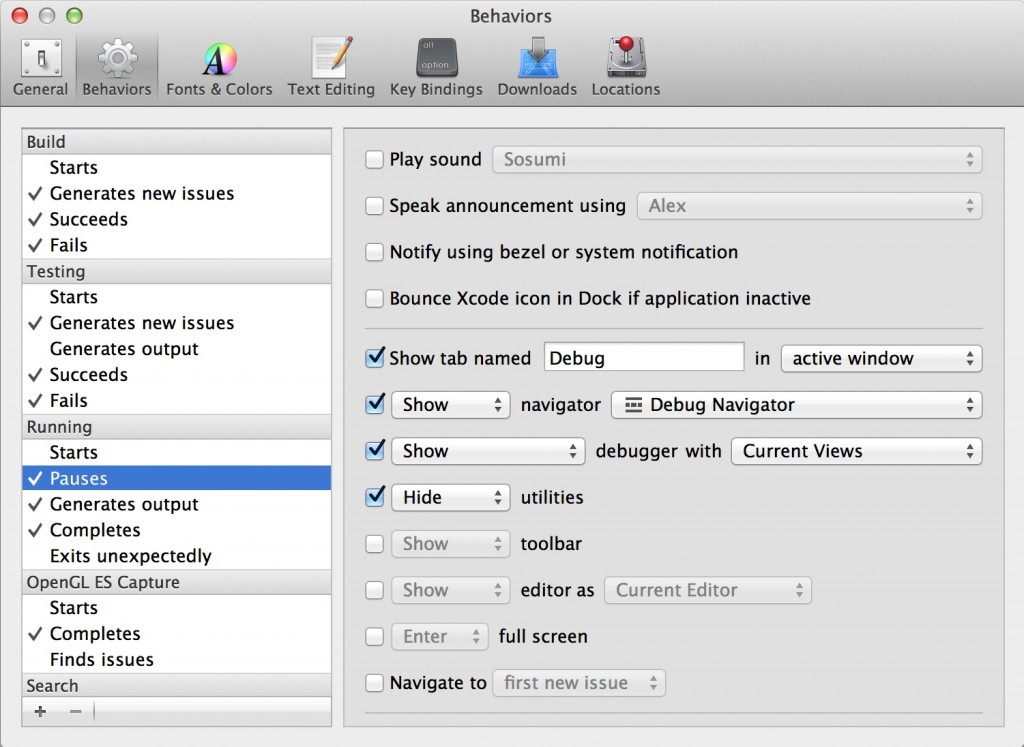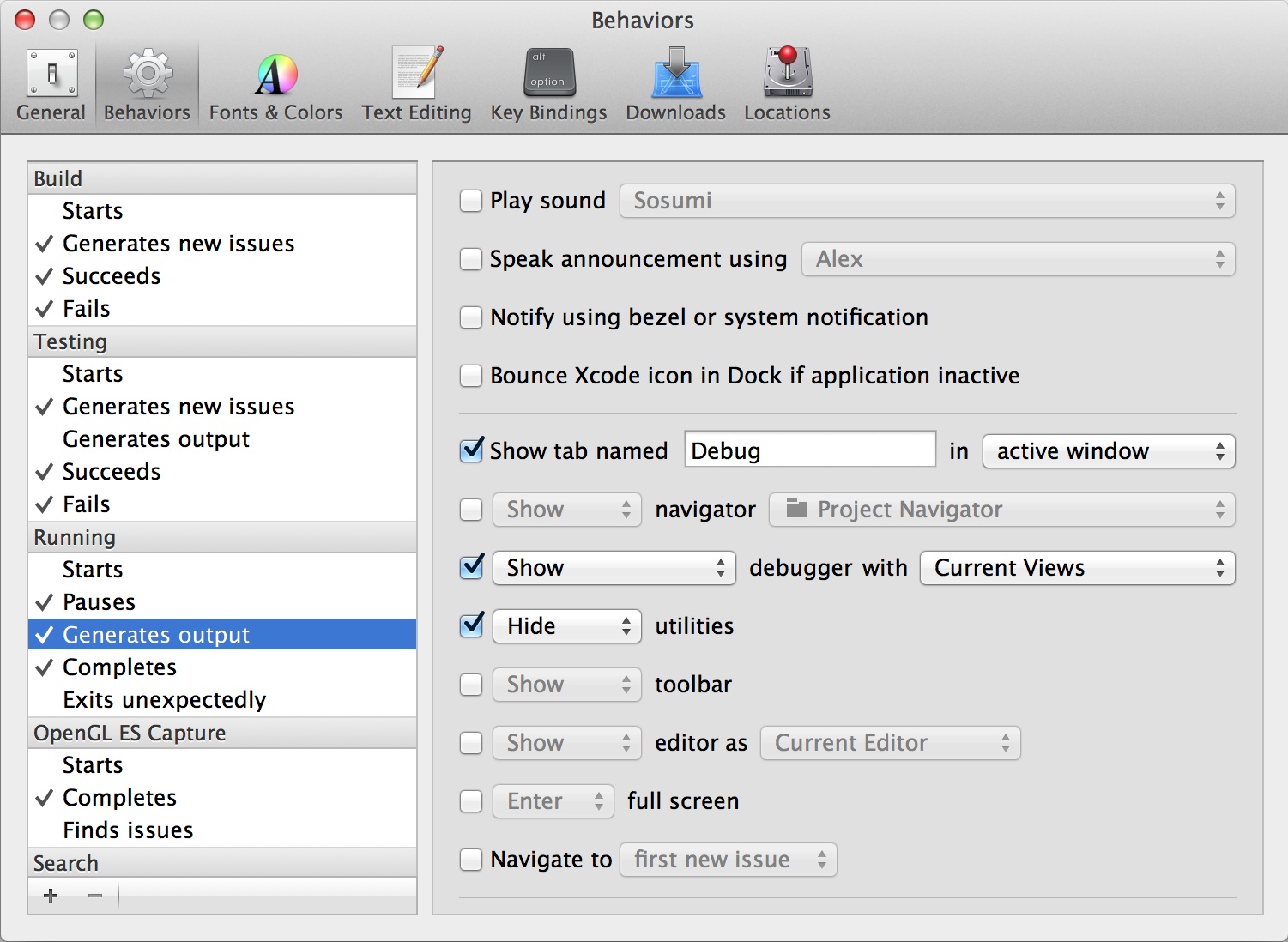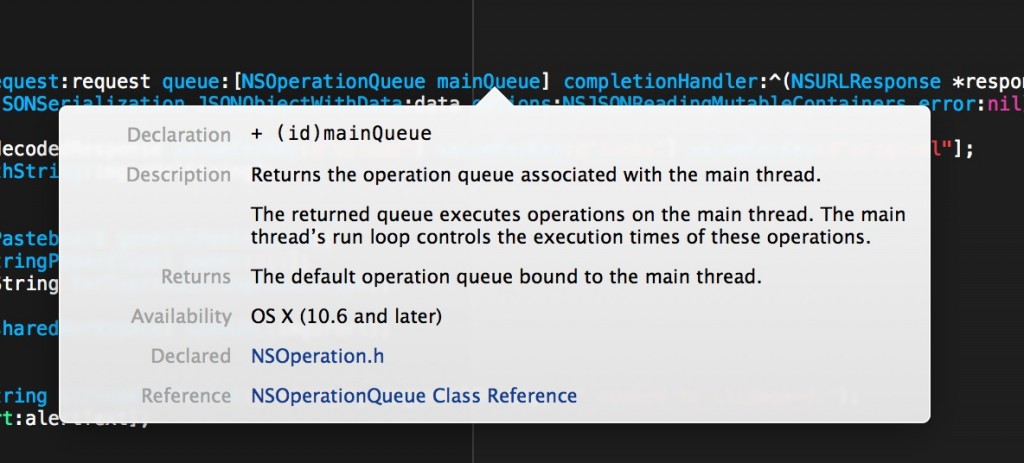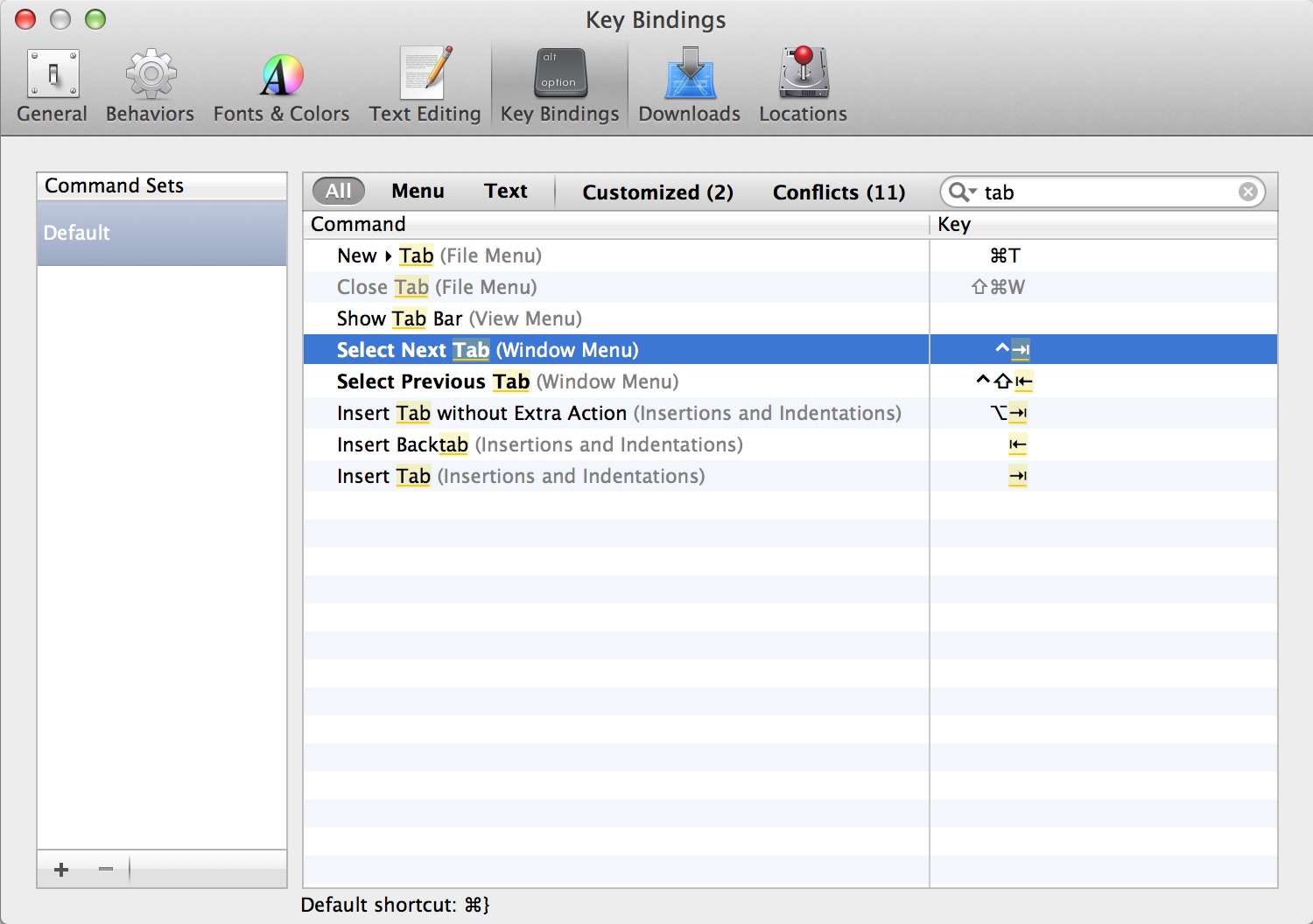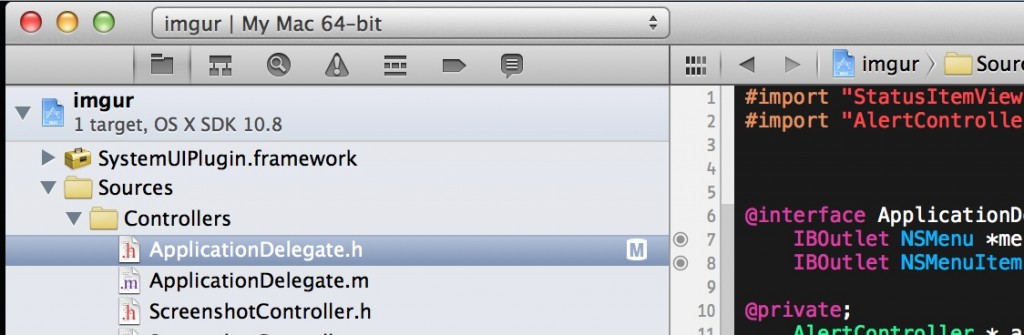Xcode shortcuts & settings
Here are some hot keys and preferences that make life in Xcode much better.
Open quickly
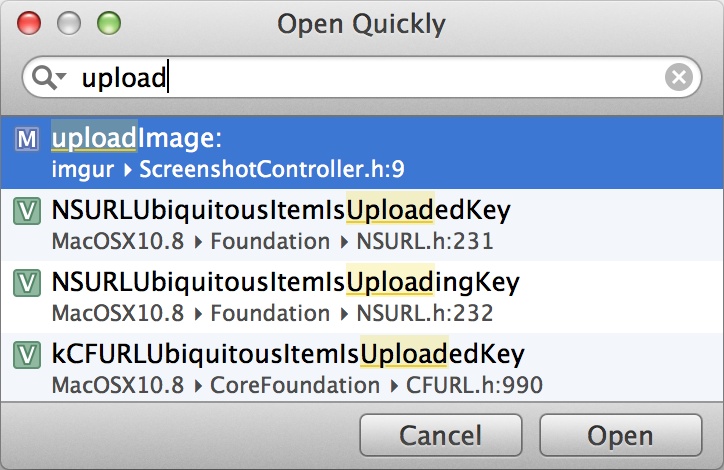 Search through files, classes, and method names.
Command Shift O
Search through files, classes, and method names.
Command Shift O
Use option enter to open document in the right pane, this will also split the view if the assistant view isn’t already open. To return to single view mode use Command Enter
Split screen (Assistant Editor)
- Switch to the assistant editor by pressing Command Option Enter
- Return to a single screen using Command Enter
- Open the diff view Command Option Shift Enter
Open files in active view
This settings allows for the active editor window selected to be the one changed when selecting documents from the list view or using open quickly.Debug Tab
Ever get annoyed when breakpoint switches away from the currently viewed file? To stop this from happening setup a debug tab in the behavior settings.This last setting is a personal preference. I don’t like the console visible when I’m coding. This setting will auto hide the console after stopping the simulator.
Web like navigation
Command click on method names and class names to quickly navigate to implementations. Double click to open in a separate window. Swipe on a touch pad to go forward and back. Hold down on the back button to view the navigation history.Press option instead of command to read inline documentation of classes and methods.
Use custom key bindings to quickly switch tabs. Select Next Tab: Control Tab Select Previous Tab: Control Shift Tab
More keys worth knowing
- Control Command Up Switch between header and implementation
- Command L Jump to line number
- Command R Run simulator
- Command B Build
- Command Shift K Clean solution
- Control Command Y Continue debugging
- Command Shift Y Hide and show debug console
- Command (1 - 7) Show different navigator tabs, hide with Command 0 Press option to do the same with utilities on the rightDownload a cheat sheet of hotkeys here
Regain vertical space, Hide the toolbar
So now that you have instantly memorized all these hot keys you want to hide the toolbar but still be able to set the active scheme. To do this grab the plugin for the mini Xcode target selection on githubThanks to Matthew Strickland @strickland for letting me know about this plugin.